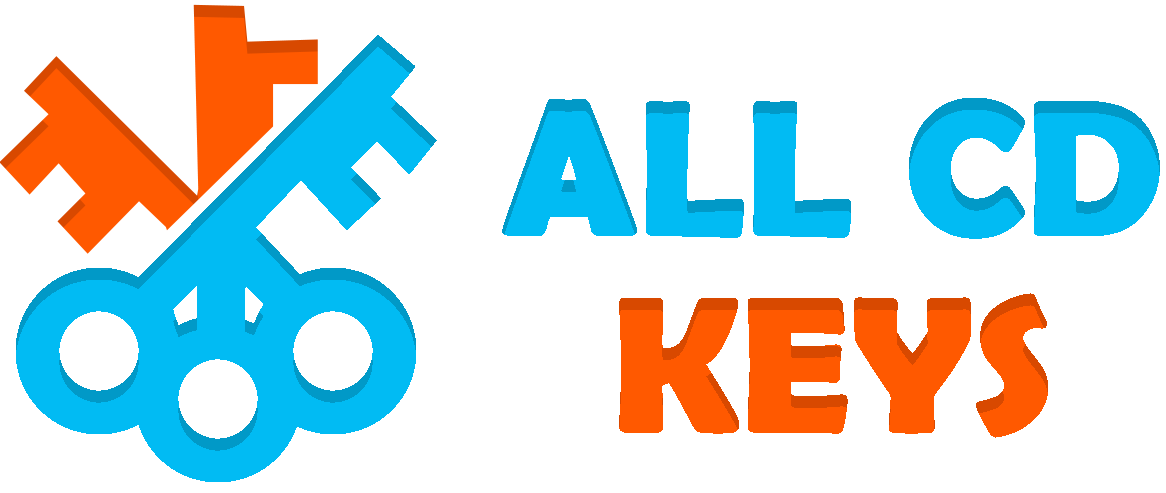Windows 8.1 Pro Original -key- 1pc
$99.99 Original price was: $99.99.$10.00Current price is: $10.00.






🚀 Fast delivery in your Email

Windows 8.1 Pro: A powerful and versatile operating system
Windows 8.1 Pro is an update to Windows 8, which was released in 2012. It introduces improvements in performance, security, usability, and customization.
In this article, we will explore some of the main features and advantages of Windows 8.1 Pro, as well as the system requirements and some tips for using it effectively.
Features of Windows 8.1 Pro
Windows 8.1 Pro has many features that make it a powerful and versatile operating system for different types of users and devices. Some of the key features are:
- Start Screen: Windows 8.1 Pro has a start screen that displays live tiles of apps, notifications, and shortcuts. The start screen can be customized with different colors, sizes, and groups of tiles, as well as different backgrounds and animations. The start screen can also be accessed from any device by signing in with a Microsoft account.
- Desktop Mode: Windows 8.1 Pro also has a desktop mode that resembles the traditional Windows interface, with a taskbar, icons, and windows. The desktop mode can be used to run legacy applications that are not compatible with the start screen or to perform tasks that require more precision and control. The desktop mode can be switched to and from the start screen by clicking on the desktop tile or pressing the Windows key on the keyboard.
- Snap View: Windows 8.1 Pro allows users to run up to four apps side by side on the same screen, using a feature called snap view. Snap view enables users to multitask and compare information across different apps, such as browsing the web, checking email, watching a video, and taking notes. Snap view can be activated by dragging an app from the top or bottom edge of the screen to the left or right side, or by using keyboard shortcuts.
- Search: Windows 8.1 Pro has a powerful search function that can search across the device, the web, and the cloud. The search function can be accessed by typing on the start screen, swiping from the right edge of the screen, or pressing the Windows key + S on the keyboard. The search function can display results from different sources, such as files, settings, apps, images, videos, news, maps, and more. The search function can also perform actions based on the query, such as playing a song, launching an app, or opening a website.
- Store: Windows 8.1 Pro has a store that allows users to download and install apps from various categories, such as games, entertainment, productivity, education, and more. The store also provides updates for installed apps and recommendations for new apps based on user preferences. The store can be accessed by clicking on the store tile on the start screen or by searching for “store” on the device.
- Security: Windows 8.1 Pro has several security features that protect the device and the user data from unauthorized access and malicious attacks. Some of the security features are:
- BitLocker: BitLocker is a feature that encrypts the entire hard drive or removable media, such as USB drives or external hard disks. BitLocker prevents anyone from accessing the data without the correct password or recovery key. BitLocker can be enabled by going to Control Panel > System and Security > BitLocker Drive Encryption.
- Windows Defender: Windows Defender is a feature that scans the device for viruses, spyware, and other malware. Windows Defender also provides real-time protection and updates for new threats. Windows Defender can be accessed by going to Control Panel > System and Security > Windows Defender.
- SmartScreen: SmartScreen is a feature that warns users about potentially unsafe websites, downloads, or apps. SmartScreen also blocks known phishing sites and malware downloads. SmartScreen can be configured by going to Control Panel > System and Security > Action Center > Change Windows SmartScreen settings.
Advantages of Windows 8.1 Pro
Windows 8.1 Pro has many advantages that make it a suitable operating system for various purposes and needs. Some of the advantages are:
- Compatibility: Windows 8.1 Pro is compatible with most hardware devices and software applications that run on previous versions of Windows, such as Windows 7, Vista, and XP. Windows 8.1 Pro also supports new technologies and standards, such as touchscreens, high-resolution displays, USB 3.0, Bluetooth 4.0, and Wi-Fi Direct.
- Performance: Windows 8.1 Pro has improved performance and efficiency compared to previous versions of Windows. Windows 8.1 Pro boots faster, consumes less power, uses less memory, and runs smoother. Windows 8.1 Pro also has better multitasking and responsiveness, thanks to the snap view and the improved task manager.
- Customization: Windows 8.1 Pro allows users to customize the appearance and functionality of the operating system according to their preferences and needs. Users can change the color scheme, the background image, the lock screen, the start screen layout, the app tiles, the notifications, and more. Users can also create different user accounts with different settings and permissions.
- Cloud Integration: Windows 8.1 Pro is integrated with Microsoft’s cloud services, such as OneDrive, Outlook, Skype, Office 365, and Xbox Live. Users can access their files, emails, contacts, calendars, messages, calls, games, and more from any device by signing in with a Microsoft account. Users can also sync their settings and preferences across different devices using the same account.
System Requirements for Windows 8.1 Pro
Windows 8.1 Pro has the following minimum system requirements for installation and operation:
- Processor: 1 gigahertz (GHz) or faster
- RAM: 2 gigabyte (GB) for 32-bit or 4 GB for 64-bit
- Hard disk space: 20 GB for 32-bit or 40 GB for 64-bit
- Graphics card: DirectX 9 or later with WDDM 1.0 driver
- Display: 800 x 600 resolution or higher
- Internet connection: Required for activation and updates
Tips for Using Windows 8.1 Pro Effectively
Windows 8.1 Pro is a user-friendly and versatile operating system that can be used for various purposes and needs. However, some users may find it challenging to adapt to the new interface and features of Windows 8.1 Pro. Here are some tips for using Windows 8.1 Pro effectively:
- Learn the basic gestures and shortcuts: Windows 8.1 Pro has many gestures and shortcuts that can make navigation and operation easier and faster. For example, users can swipe from the edges of the screen to access the charms bar, the app switcher, or the settings menu. Users can also use keyboard shortcuts, such as Windows key + C to open the charms bar, Windows key + Tab to switch between apps, or Windows key + X to open a menu of common tools.
- Customize the start screen: Users can customize the start screen to suit their preferences and needs by adding, removing, resizing, rearranging, or grouping the app tiles. Users can also pin their favorite apps, websites, folders, or files to the start screen for quick access. Users can also change the background image, color scheme, or animation of the start screen.
- Use the search function: Users can use the search function to find anything on their device, the web, or the cloud by typing on the start screen or using the search charm. Users can also filter their search results by category or source by clicking on the icons at the bottom of the search screen. Users can also perform actions based on their search query by clicking on the suggestions that appear below the search box.
- Use snap view: Users can use snap view to run up to four apps side by side on the same screen by dragging them from the top or bottom edge of the screen to the left or right side. Users can also adjust the size of each app by dragging the divider between them. Users can also switch between apps by swiping from the left edge of the screen or using keyboard shortcuts.
- Use desktop mode: Users can use desktop mode to run legacy applications that are not compatible with the start screen or to perform tasks that require more precision and control by clicking on the desktop tile or pressing the Windows key on the keyboard. Users can also pin their favorite applications or files to the taskbar for quick access. Users can also access common tools and settings by right-clicking on the start button or pressing Windows key + X on the keyboard.
Conclusion
Windows 8.1 Pro is a versatile operating system that offers a range of features and benefits for both personal and professional use. It has a modern user interface, a powerful search function, a wide selection of apps, and several security features. Windows 8.1 Pro is also compatible with most hardware devices and software applications, and it can be customized to meet the needs of individual users.
Windows 8.1 Pro is a user-friendly and versatile operating system that can be used for various purposes and needs. However, some users may find it challenging to adapt to the new interface and features of Windows 8.1 Pro. Therefore, it is important to learn the basic gestures and shortcuts, customize the start screen, use the search function, use snap view, and use desktop mode effectively. By doing so, users can enjoy the benefits and advantages of Windows 8.1 Pro and make the most out of their devices.
Related products
-
Microsoft Windows
windows server 2022 -key -2PC-
$59.99Original price was: $59.99.$21.00Current price is: $21.00. -
Microsoft Windows
Windows 11 Pro Professional License Key – 1pc
$49.99Original price was: $49.99.$26.99Current price is: $26.99. -
Microsoft Windows
WINDOWS 10 HOME ACTIVATION KEY – 1PC
$36.99Original price was: $36.99.$24.99Current price is: $24.99. -
Microsoft Windows
WINDOWS 10 PROFESSIONAL ACTIVATION KEY
$49.99Original price was: $49.99.$19.99Current price is: $19.99.