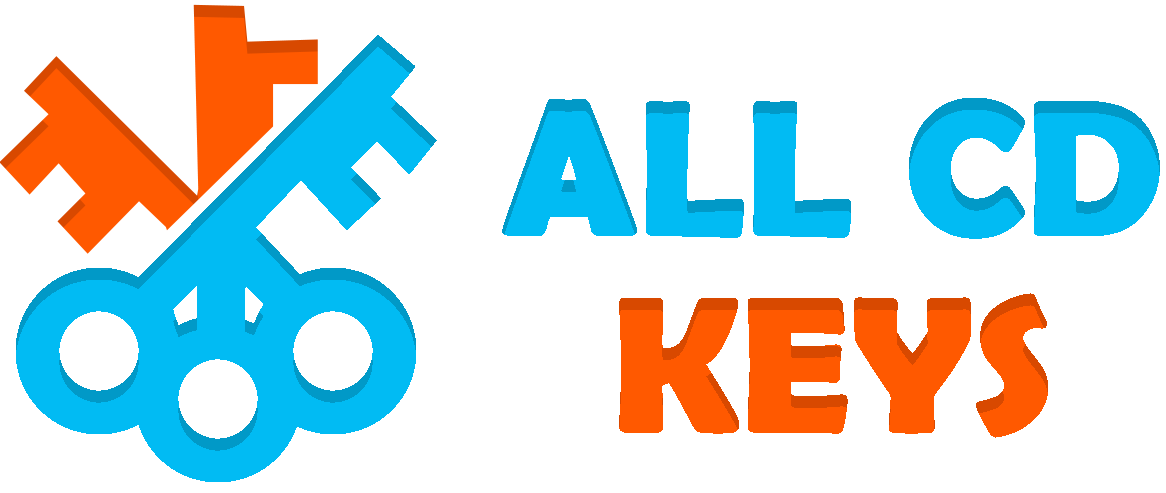WINDOWS 10 HOME ACTIVATION KEY - 1PC
$36.99 Original price was: $36.99.$24.99Current price is: $24.99.
✅Works on both 32/64 bits Operating Systems.
✅Genuine Key
✅One key per computer.
✅Delivery: Product Key will be delivered by Email Instantly after purchase!
✅NO DVD / CD / USB WILL BE SHIPPED PHYSICALLY!
✅Key valid for Windows 10 Home only.

To purchase a Windows 10 Home license key from ALLCDKEYS.NET, you can follow these simple steps:
- Visit [ALLCDKEYS.NET] website and search for Windows 10 Home in the search bar.
- Select the edition and version of Windows 10 Home that you want to buy from the available options.
- Add the product to your cart and proceed to checkout.
- Enter your personal information and payment details and confirm your order.
- Wait for an email confirmation with your license key and instructions on how to activate it.
- Follow the instructions to activate your license key on your device.
By purchasing a Windows 10 Home license key from ALLCDKEYS.NET, you will be able to enjoy the benefits and features of Windows 10 Home without spending too much money or risking your security or privacy. You will also be able to access the latest updates and support from Microsoft and get the best performance and experience from your device. So, what are you waiting for? Visit [ALLCDKEYS.NET] today and get your Windows 10 Home license key now!
Introduction to Windows 10 Home
Windows 10 Home is the basic edition of Microsoft’s operating system for personal computers and tablets. It was released on July 29, 2015, as part of the Windows 10 family of operating systems. Windows 10 Home offers a range of features and functionalities that make it suitable for home users, students, and casual users. Some of the key features of Windows 10 Home are:
- A user-friendly and customizable interface that adapts to different devices and modes
- A digital assistant called Cortana that helps users with tasks, searches, and reminders
- A new web browser called Microsoft Edge that is faster, safer, and more compatible than Internet Explorer
- A unified Windows Store that provides access to apps, games, music, movies, and TV shows
- A built-in antivirus and firewall called Windows Defender that protects the system from malware and online threats
- A free upgrade from Windows 7 or Windows 8.1 for eligible users
User Interface and Experience
Windows 10 Home features a user interface that is designed to be intuitive, responsive, and consistent across different devices and modes. The user interface consists of several elements such as:
- The Start Menu that shows a list of apps, settings, and power options on the left side and a grid of tiles on the right side. The tiles can display live information from apps or websites and can be resized, rearranged, or removed according to user preferences.
- The Taskbar that shows icons for running apps, pinned apps, and system icons on the bottom of the screen. The taskbar also has a search box that can be used to search for anything on the device or the web using Cortana. The taskbar can be hidden, moved, or resized according to user preferences.
- The Action Center that shows notifications and quick actions on the right side of the screen. The notifications can be dismissed, snoozed, or expanded according to user preferences. The quick actions can be used to access common settings such as Wi-Fi, Bluetooth, Airplane Mode, Brightness, and more.
- The Snap feature that allows users to arrange multiple windows on the screen in different configurations such as side by side, top and bottom, or corner to corner. The Snap feature also suggests other apps that can be snapped along with the current app using Snap Assist.
- The Tablet Mode that transforms the user interface into a touch-friendly mode when using a device with a detachable keyboard or a convertible device. The tablet mode hides the taskbar and expands the start menu to fill the screen. The tablet mode also enables gestures such as swiping from the edges of the screen to access the action center, task view, or back button.
The user experience of Windows 10 Home has evolved compared to previous Windows versions in several ways such as:
- Continuum feature that automatically switches between desktop mode and tablet mode depending on the device’s configuration and orientation
- Task View feature that shows all the open windows and virtual desktops on the screen and allows users to switch between them or create new ones
- Timeline feature that shows a history of activities performed on the device or other devices linked to the same Microsoft account and allows users to resume them or remove them
- Focus Assist feature that blocks notifications and sounds during certain times or activities such as gaming, presentation, or night time
- Nearby Sharing feature that allows users to share files, links, or photos with nearby devices using Bluetooth or Wi-Fi
System Requirements and Installation
To run Windows 10 Home smoothly, a device must meet the following minimum requirements:
- A processor with at least 1 GHz clock speed
- 1 GB of RAM for 32-bit systems or 2 GB of RAM for 64-bit systems
- 16 GB of storage space for 32-bit systems or 20 GB of storage space for 64-bit systems
- A graphics card that supports DirectX 9 or later with a WDDM driver
- A display with at least 800 x 600 resolution
To install Windows 10 Home on a new or existing system, there are several steps involved such as:
- Downloading an ISO file of Windows 10 Home from Microsoft’s website or using a media creation tool to create a bootable USB drive or DVD
- Booting from the USB drive or DVD and following the instructions on the screen to select the language, keyboard layout, time zone, and edition of Windows 10 Home
- Accepting the license terms and choosing whether to upgrade an existing system or perform a custom installation on a new system
- Selecting the partition where Windows 10 Home will be installed and formatting it if necessary
- Waiting for the installation process to complete and restarting the device when prompted
- Setting up the initial settings such as creating a user account, connecting to a network, choosing privacy settings, and personalizing the device
Features and Applications
Windows 10 Home comes with a variety of built-in features and applications that enhance the functionality and usability of the system. Some of the features and applications are:
- Cortana: A digital assistant that helps users with tasks, searches, and reminders using voice or text commands. Cortana can also sync with other devices and apps such as calendars, emails, contacts, and more.
- Microsoft Edge: A web browser that is faster, safer, and more compatible than Internet Explorer. Microsoft Edge also has features such as reading mode, annotations, extensions, and integration with Cortana and Windows 10 apps.
- Windows Store: A unified store that provides access to apps, games, music, movies, and TV shows. Windows Store also has features such as offline access, automatic updates, family sharing, and cross-device compatibility.
- Mail: An email app that supports multiple accounts and services such as Outlook, Gmail, Yahoo, and more. Mail also has features such as focused inbox, calendar integration, attachments preview, and swipe gestures.
- Calendar: A calendar app that syncs with multiple accounts and services such as Outlook, Gmail, Yahoo, and more. Calendar also has features such as agenda view, reminders, invitations, and weather information.
- Photos: A photo app that organizes and displays photos and videos from the device or the cloud. Photos also has features such as editing tools, albums, slideshows, and sharing options.
- Music: A music app that plays music from the device or the cloud. Music also has features such as playlists, radio stations, lyrics, and integration with Windows Store and Groove Music Pass.
- Movies & TV: A video app that plays movies and TV shows from the device or the cloud. Movies & TV also has features such as subtitles, trailers, ratings, and integration with Windows Store and Movies Anywhere.
- Maps: A map app that provides navigation and location services. Maps also has features such as offline maps, traffic information, public transit directions, and 3D views.
- News: A news app that aggregates news from various sources and categories. News also has features such as personalized feeds, breaking news alerts, and live tiles.
- Weather: A weather app that shows current and forecast weather information for various locations. Weather also has features such as interactive maps, historical data, and live tiles.
These features and applications can be used in different scenarios depending on the user’s needs and preferences. For example:
- A user who wants to browse the web can use Microsoft Edge to access websites faster and safer than Internet Explorer
- A user who wants to check their emails can use Mail to manage multiple accounts and services in one place
- A user who wants to edit their photos can use Photos to apply filters, crop, rotate, or enhance their images
- A user who wants to listen to music can use Music to play songs from their device or the cloud
- A user who wants to watch a movie can use Movies & TV to play videos from their device or the cloud
- A user who wants to get directions can use Maps to navigate to their destination using offline maps or traffic information
- A user who wants to stay updated on current events can use News to read news from various sources and categories
- A user who wants to know the weather can use Weather to see current and forecast weather information for their location
These features and applications can also enhance the productivity of users by allowing them to perform tasks faster and easier than before. For example:
- A user who wants to search for something can use Cortana to ask a question using voice or text commands
- A user who wants to read an article can use Microsoft Edge’s reading mode to remove distractions and adjust the font size
- A user who wants to schedule an appointment can use Mail’s calendar integration to create a reminder or an invitation
- A user who wants to share a photo can use Photos’ sharing options to send it via email or social media
- A user who wants to discover new music can use Music’s radio stations or lyrics feature to find songs that match their mood or taste
- A user who wants to rent or buy a movie can use Movies & TV’s integration with Windows Store or Movies Anywhere to access a large catalog of titles
- A user who wants to explore a new place can use Maps’ 3D views or public transit directions to see the landmarks or the routes
- A user who wants to customize their news feed can use News’ personalized feeds or breaking news alerts to get the news that matters to them
Security and Privacy
Windows 10 Home provides security and privacy features that protect users from malicious software, online threats, and unauthorized access. Some of these features are:
- Windows Defender: A built-in antivirus and firewall that scans and removes viruses, malware, spyware, ransomware, and other threats. Windows Defender also has features such as cloud protection, parental controls, device performance reports, and offline scanning.
- Windows Hello: A feature that allows users to sign in with their face, fingerprint, iris scan.
Related products
-
Microsoft Windows
windows server 2022 -key -2PC-
$59.99Original price was: $59.99.$21.00Current price is: $21.00. -
Microsoft Windows
Windows 8.1 Pro Original -key- 1pc
$99.99Original price was: $99.99.$10.00Current price is: $10.00. -
Microsoft Windows
Windows 11 Pro Professional License Key – 1pc
$49.99Original price was: $49.99.$26.99Current price is: $26.99. -
Microsoft Windows
Windows 11 Home License Key – 1PC
$80.99Original price was: $80.99.$25.99Current price is: $25.99.